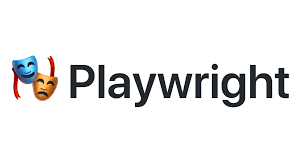A Playwright is an open-source cross-browser web automation framework developed and maintained by Microsoft for end to end testing. It tests across all contemporary browsers and is a framework that addresses the testing demands of today’s online applications. It’s a Node.js package that uses a single API to automate Chromium, Firefox, and WebKit. Nonetheless, use a Node module to automate your Chromium, WebKit, and Firefox browsers with a single API.
This article deals with explaining what is Playwright and how it can assist you in creating and efficiently implementing end-to-end testing workflows. And, compared to other testing frameworks, what does Playwright accomplish differently? This tutorial route might help you get started with playwrights by focusing on such questions.
The cross-browser automation feature is always responsive, reliable, and effective. Microsoft Edge can be automated using Playwright, based on the open-source Chromium web framework. By default, Playwright launches headless browsers, which do not have a graphical user interface. Therefore, you’ll have to utilize the command line instead. You can also configure the Playwright to run full (non-headless) Microsoft Edge.
Before commencing the session on Getting started with Playwright, we need to set up the Playwright Test runner on our local development platform and be ready to run our first test.
- Download and install the Playwright Test.
The Node-based Playwright Test installs via NPM. Install the Playwright Test runner. Once you’ve installed Node and NPM, the procedure is quite simple. Also, if this is your first time installing Node, you are advised to utilize the Node Version Manager to install and use several Node.js versions quickly.
2. Installation of the Browsers
Playwright Test runs in headless mode by default, which means there is no visible browser graphical user interface during testing. However, as we’ll see later, it can be set to run in headed mode via a command-line parameter. To run Playwright, you’ll need unique browser binaries for each version. You can control where and which binaries are installed locally by configuring the browser install process. Alternatively, you can choose not to make new installs and use existing browser channels.
The majority of browser binaries saves up in OS-specific cache files. It’s a good idea to look in that directory to see what binaries you have installed in your development platform.
3. A real test should be written and run.
Users of other browser-testing frameworks will be familiar with Playwright’s methodology. Using the Playwright API, one can start a browser clone, open a page in the browser, and then alter the page. Playwright Test, the Playwright test-runner, launches a browser and creates a set for you. After that, each test goes through an individual page. The written test script is readable for the most part. The test entails going to the Playwright website, selecting the element that matches the given classes, and verifying that it has the anticipated text: Playwright.
4. Use the Headed mode to get the best results.
The Playwright test runner defaults to running in headless mode, but what if you want to view the browser UI while the test runs? The individual must add a basic-headed flag. The result is identical, but if you look carefully, you may notice a browser window pop-up briefly before closing after the test.
5. Test Runs Configuration other than Chromium.
The tests in the headed mode use Chromium by default. What if someone wishes to use a different browser, such as Firefox or WebKit, to conduct the test? What if someone wants to perform cross-browser testing with multiple browsers simultaneously? In this case, configuration files may be helpful. The most important aspect of the default configuration is that the file contains numerous named projects, each of which provides individual configuration options in addition to the global values that come before them, such as retries. It is possible to add numerous settings to the same browser. When testing different configurations in the same run, the default behavior is to give each project its worker thread. You can control the degree of parallelization of test execution with a command-line option.
Individual testing is possible by selecting a specific configuration from the project settings.
- Install and deploy Microsoft Edge to run tests.
The Playwright can help you install Microsoft Edge. Initially, you need to create a Playwright Test config file, such as playwright.config.ts, to run the tests on Microsoft Edge. After that, set up one project in the config file with Microsoft Edge.
2. Look into Command-Line Options.
More varied execution requirements also support the command-line tool. It can run tests at the command line that match defined regular expressions, restrict the number of retries, manage the degree of parallelization using worker count, and specify the type of reporter to use for results.
3. Project end-to-end scaffolding tests.
To scaffold a comprehensive end-to-end testing environment for a new project, use the npm init playwright command. It uses the create-playwright package to facilitate quickstarts by installing Playwright and its prerequisites and setting up basic testing. You can also configurate the files for end-to-end testing processes with a single command. It is also an excellent approach to getting current projects to utilize Playwright for testing.
Few basic Playwright principles that allow for more reliable end-to-end testing:
Writing assertions on the web
For test assertions, Playwright employs the ‘expect’ library. Developers can check if the application’s present state matches an intended result, using matches to test multiple criteria for that state. Modern online applications are dynamic, with the program’s state constantly changing. Testing claims might be complex if the matcher condition isn’t consistent. Playwright improves this by adding convenient ‘async matchers’ to the ‘expect’ library, which will now wait until the anticipated requirement is fulfilled before timeout if it is not.
Role of Test Fixtures.
Test fixtures are tools for generating a competent and trustworthy test environment that provides tests with only the information they want for the current run. Playwright Test examines all fixtures necessary for a trial, combines them into a single object, and makes them accessible to the test as the first argument. After the test, you may dismantle the fixture. You may apply test Fixtures at a depth of a test run or utilize Worker Fixtures at the particular stage of a worker process across all tests it supervises.
The point of why employing fixtures, in particular, will arise.
It is because of its efficiency in running multiple tests in parallel, faster, and with less memory consumption. Also, aiming to retry failed tests without re-running the entire suite and grouping the tests based on shared meaning, rather than just set up, they provide consistent test repeatability and effective isolation for testing.
Test Hooks come into play.
After fixtures, the use of test hooks becomes necessary. Since institutions allow you to build up the environment for a test run, test hooks give placeholders for writing code needed to establish and deconstruct resources that can be shared across tests in a group or used per test.
Features supporting Microsoft Playwright:
- Scenarios that span many pages, domains, and iframes are possible.
- Auto-wait for items to be ready before executing actions to save time (like click, fill)
- You may use network activity interceptors to stub and simulate network requests.
- Even mobile devices, geolocation, and permissions use Playwright.
- Shadow-piercing selectors are used to support web components in this tool.
- Allows you to access native mouse and keyboard input events.
- It’s possible to utilize it to upload and download files.
- Execution without a leader
- Web automation that works across many browsers
The tool provides a versatile API with enough features to prevent typical difficulties that cause flakiness without predicting them programmatically.
Languages are compatible with Playwright.
Originally, Playwright was a Javascript Node. However, the js library currently supports various programming languages, including Playwright for Python, Java, and .NET C#.
Integration of Microsoft Playwright With (CI/CD) Pipelines.
Many recipes are accessible across many CI providers to make it simple. So here’s some information to get you started: GitHub action, Travis CI, CircelCI, AppVeyor.
These popular technologies play an essential role in the Playwright development process. They also included a Docker image to aid your CI/CD test automation processes. If you don’t want to use one of these CI providers, you may get started with Playwright’s cloud deployment using a docker container.
Also, because Playwright now has a GitHub action, this is a good option if you don’t want to fiddle with the settings and want something that works right away. You may quickly get started with Playwright on CI by leveraging GitHub actions and adding the Playwright GitHub actions to your action’s YAML.
Some of the few remarks before getting started with the tutorial:
- Even though Playwright has an auto-wait feature, it still requires ‘waitForNavigation.’ Because it’s there in case you need it, such as to make it quite evident that you’re expecting guidance. Assume you’re filling out a multi-page form with a “next” button on each page that takes you to the next page. If you wish to click “next” on the first two pages, use ‘waitForNavigation’ after the first click and before the second to avoid clicking the same initial button again.
- The Playwright doesn’t have any built-in reporting. Generally, reporting carries out at the level of the test runner. With Playwright, you may leverage current reporting tools and existing test runners.
- The Playwright favors mocking, ‘cy.intercpet’ is a good example. The Playwright can provide us with a coverage report. We can also use cy.wait() to stay and perform a WebKit test in a container as part of the pipeline.
- The Playwright gives you access to browser-generated windows rather than web pages. Playwright offers APIs for accepting, declining, and processing downloads and uploads. You may control the file upload dialogue and the files placed in the input element.
- In rendering, there is no distinction between headless and headful when a website is accessed using a browser context.
- The Playwright can integrate unit testing libraries like JUnit and TestNG.
Wrapping up:-
From the above contexts, one can figure out that Microsoft Playwright is designed to be incredibly flexible and focused on serving as an automation driver that integrates seamlessly with the rest of your testing stack. LambdaTest is a platform that makes automated playwright tests available online.
Using the LambdaTest cloud, run your Playwright automation test scripts instantaneously on 50+ browser and OS combinations. Execute Playwright tests in parallel to reduce test execution time by a factor of ten. Before getting started with your Playwright, you could obtain some ideas from the suggestions and coding approach mentioned above.
Also Read: What does a business analyst do?