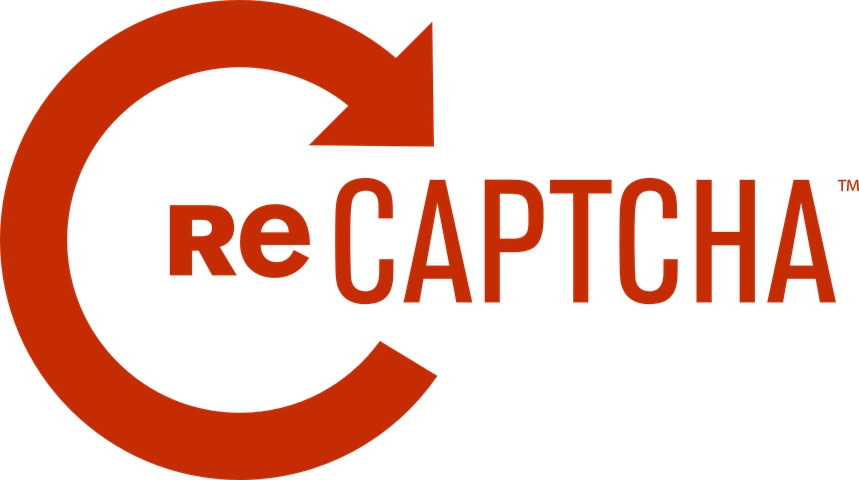When you browse the Internet, you may encounter some issues like reCAPTCHA not working in Chrome that prevent you from loading web pages or accessing web services. These kinds of bugs usually come from the browser. It maybe a configuration issue, a problem with the software, a virus …
In this case, we are going to discuss how to solve “reCAPTCHA not working” in Chrome and other browsers. Here is the discussion on why this could happen and how we can solve it and be able to navigate normally.
What is reCAPTCHA VS CAPTCHA?
reCAPTCHA is a google free service to confirm that your system is being used by a legitimate user not by a robot or bot. Helps websites protect against malicious automated tools and spam attacks. Similarly to Captcha, the one and only difference is Captcha asks you to solve some puzzles to make sure you are not a robot. And reCAPTCHA asks you to check I am not a robot to confirm your identity
Why doesn’t reCAPTCHA work in the browser?
There is no specific reason why reCAPTCHA doesn’t work in the browser. But there are a number of possibilities to take into account and later be able to solve it to navigate normally.
You are browsing with a proxy or a VPN
VPN or browsing through a proxy is common. A VPN service could be the reason. Why reCAPTCHA does not work in the browser, this might be generating conflict with the network and failing to verify that you are an authentic user, not a robot.
Browser is outdated
If your browser is not updated then it may be the main reason why reCAPTCHA doesn’t work in the browser. Your software should be up-to-date to be safe from these kinds of errors.
Malware on the system
If your browser is infected with any kind of malware like adware, Trojan, browser hijacker, or etc. Then you should scan your device for malwares. You can use any free antivirus that will protect against malwares.
You are connected from a suspicious IP
your IP address has a negative reputation and is found to be suspicious. It is a very common case. If you are connected with a suspicious IP and believe that you may be a bot. Mostly it will happen when you surf on a public Wi-Fi. So avoid public why to prevent “reCAPTCHA not working in chrome” issue.
What to do to troubleshoot reCAPTCHA
You have seen what is the main reason of reCAPTCHA errors appearing in the browser. Here you can find some solutions to prevent these kinds of errors and to be able to access your webpages or any web services normally.
Keep your Device Safe
Keep your device safe to avoid the failure of reCAPTCHA. You can use many softwares and tools which are available for all kind of OS(operating systems)
You can use antiviruses or firewalls for the browser which will help to avoid malware attacks. so it will be safe to use internet browsing.
Update system and browser
You may run into this problem due to a bug in Google Chrome that has already fixed. Also, Make sure that one of the important requirements of reCaptcha-V2 is maintaining a browser’s version. With this in mind, disable any plug-ins or software blocking the update process (if you have any).
You must especially take into account the importance of having the latest version of the browser, to prevent it from becoming obsolete and generating this type of error.
Control VPN and proxy usage
If you are using a VPN app, disable it temporarily and see if the reCaptcha problem is eliminate or not.
Check, If the problem no longer occurs while the VPN is disabled and you are paying for a premium service, you will need to contact the service provider and ask for directions on how to connect properly.
Are you using a Proxy service start by disabling it see if the problem continues to occur. If not, find another provider or contact support.
Restart the IP
If you experience this problem with multiple browsers (not just Google Chrome), one solution that seems to have helped many users is to reset IP address. Keep in mind that there are many databases (public or private) that keep track of suspicious IP addresses. Use command prompt and execute this command ipconfig/renew, This may help to fix this failure.
Conclusion
Everyone using the internet faces these kinds of issues that we discussed above. We explained why reCAPTCHA errors occur and how to solve and navigate normally.